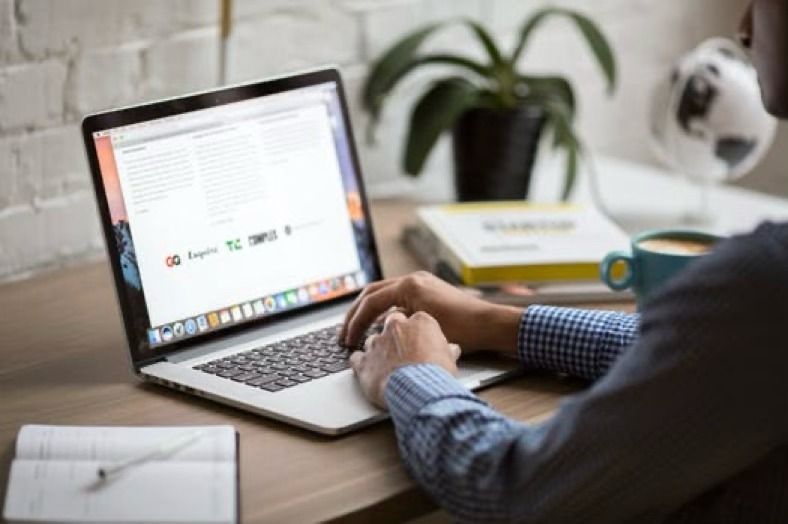XLS files are widely used for storing data in spreadsheet form, making them essential for business, education, finance, and personal use. However, there are times when you may need to open an XLS file but don’t have access to Microsoft Excel or a compatible software program.
There are numerous online tools available that allow you to view and edit XLS files directly in your browser, saving you time and effort. In this ultimate guide, we’ll explore the best tools and tips for open XLS file online.
Contents
Google Sheets: A Free and Easy Option
Google Sheets is a powerful and free online tool that allows users to open, edit, and share XLS files. As part of the Google Drive suite, it supports a wide range of file formats, including Microsoft Excel’s XLS and XLSX formats. To open an XLS file with Google Sheets:
- Upload the XLS file to Google Drive.
- Right-click on the file and select “Open with” then choose “Google Sheets.”
- The file will open in Google Sheets, where you can view, edit, and share it as needed.
Google Sheets is perfect for users who need basic editing capabilities and collaboration features in real-time.
Microsoft Excel Online: For Microsoft Fans
If you prefer using Microsoft tools but don’t have Excel installed on your device, Microsoft Excel Online is an excellent alternative. This free, browser-based version of Excel offers many of the same features as the desktop application. Here’s how to open an XLS file using Excel Online:
- Visit office.com and sign in with your Microsoft account.
- Upload the XLS file to OneDrive, Microsoft’s cloud storage.
- Open the file directly in Excel Online, where you can view and edit the spreadsheet.
While it may not have all the advanced features of the desktop version, Excel Online is a solid choice for most users.
Zoho Sheet: A Robust Alternative
Zoho Sheet is another powerful tool for opening and editing XLS files online. Known for its clean interface and strong collaboration features, Zoho Sheet is ideal for team projects and individual use alike. To open an XLS file on Zoho Sheet:
- Sign up for a free Zoho account and log in.
- Upload your XLS file to Zoho Docs or directly to Zoho Sheet.
- Open the file in the editor, where you can make changes, format the sheet, and export it to various formats.
Zoho Sheet is particularly useful for users looking for an alternative to Google Sheets or Excel Online, with a robust set of tools for creating and analyzing spreadsheets.
Online XLS Viewer: Quick and Simple Viewing
If you don’t need to edit the XLS file but just want to view its contents, Online XLS Viewer is a great option. It allows you to quickly upload and view an XLS file without the need for signing up or installing anything. Here’s how it works:
- Visit an online XLS viewer website, such as online2pdf.com or groupdocs.com.
- Upload the XLS file, and the website will display it in a readable format.
This option is best for those who only need to check data in an XLS file without the need for complex editing tools. Check out C# read excel file example to learn more.
Use Open XLS File Online Now
Opening and editing XLS files online is easier than ever, thanks to the variety of free tools available. There’s a solution that fits your needs.
By following the tips and using the right tool, you can efficiently work with and open XLS file online anytime, anywhere, without needing specialized software. Happy editing!
If you want to read more articles, visit our blog.